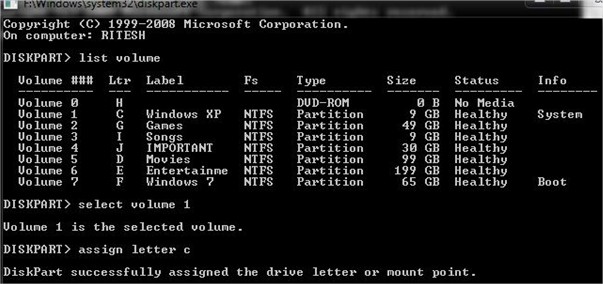Have you ever thought of hiding any drive from your system so that no one can knew about it. You may have heard or even used a lot of software’s that might be able to do that, but if you are GEEK like me and want to do things by your own without using any 3rd party software than this tutorial will show you how you can do it.
Well there are 3 ways of doing it, in this tutorial we are covering command prompt way of doing it.
Here is how to do it: Step 1.Open command Prompt, go to Start Menu > All Programs >Accessories > Command prompt Step 6.That’s it. You are done! C drive is now hidden Step 7. Follow the procedure mentioned in above step 1, 2, 3 and 4 of hiding. That’s it. This is one way of hiding and un-hiding drives from explorer, for rest two stay tuned.
Step 2. In the Command Prompt, type Diskpart and hit enter key. If UAC (User Account Control), dialog-box prompts than click Yes.
Step 3. Then type List Volume and press enter, this will produce the list of all drives.
Step 4.Now select the drive which you want to hide, you can either do this by typing Select Volume 1 (i.e. Volume Number) or by typing Select Volume C(i.e. Drive letter)
Step 5.To hide a drive, type Remove Letter C. Here, C is the drive letter than you want to hide. You can use any drive letter you want.How to unhide hidden drive
Step 8. To show the hidden drive type "Assign Letter C" and hit enter, now you can view C: drive in explorer.